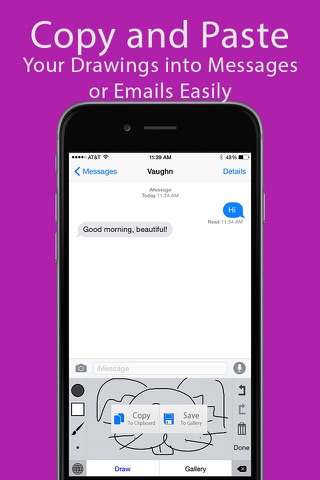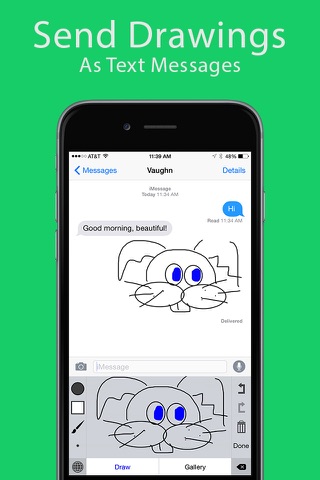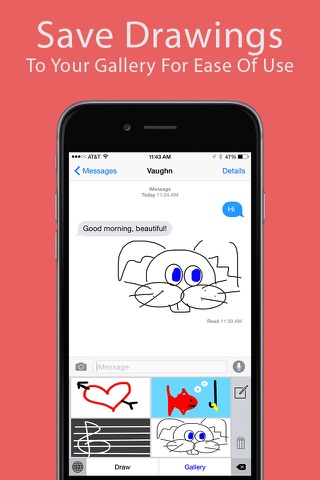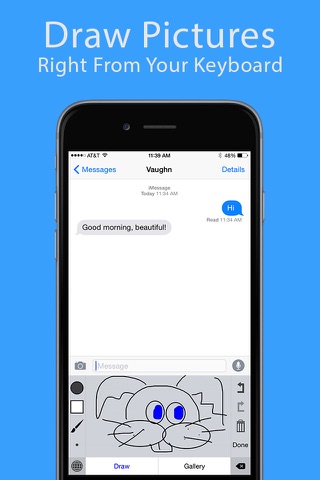
PaintBoard - Draw Pictures From Your Keyboard app for iPhone and iPad
Developer: Vaughn Simon
First release : 05 Nov 2014
App size: 4.89 Mb
iPad Support Is Coming Soon!
Now you can send your friends and family personalized drawings right from your keyboard in Messages with PaintBoard!
PaintBoard is a custom keyboard that allows you to draw pictures to send to your friends and family. You can save these images to a “gallery” which is located inside the keyboard box.
PaintBoard includes tools such as a paintbrush, line tool, and a shape tool to make perfect squares, rectangles, and circles. You can choose from an array of colors and tools to make works of art for your friends and family.
The eraser and undo button make fixing mistakes a cinch. The Gallery is located conveniently within the keyboard for you to browse your art and share it with others.
How to Use:
The Color Wheel is located in the top left corner of the keyboard. Click on this button to choose from different colors.
The square tool below this is the background color. The first option is the default white/transparent background.
The Utensil Tooltip gives you the option to draw with a paintbrush, line tool, circle, square/rectangle or the handy dandy eraser to fix mistakes.
The final tool on the left hand side is the thickness tool. Choose how thick or thin your brush stroke will be.
On the right side of the keyboard is an undo button to make fixing mistakes simple. There is a redo button to put back what you erased.
The trash can icon will delete everything that is in the drawing board.
DONE will give you two options. First, you can Copy to Clipboard. Copying the image to clipboard will allow you to paste it into the text box to send to friends and family.
Next, you can save to Gallery.
On the bottom of the drawing board you will see two tabs. One will be “Draw” which is where your masterpieces will be created. The second tab is “Gallery”. The gallery tab will allow you to view all of your saved art. Simply scroll through from left to right to view all of your pieces.